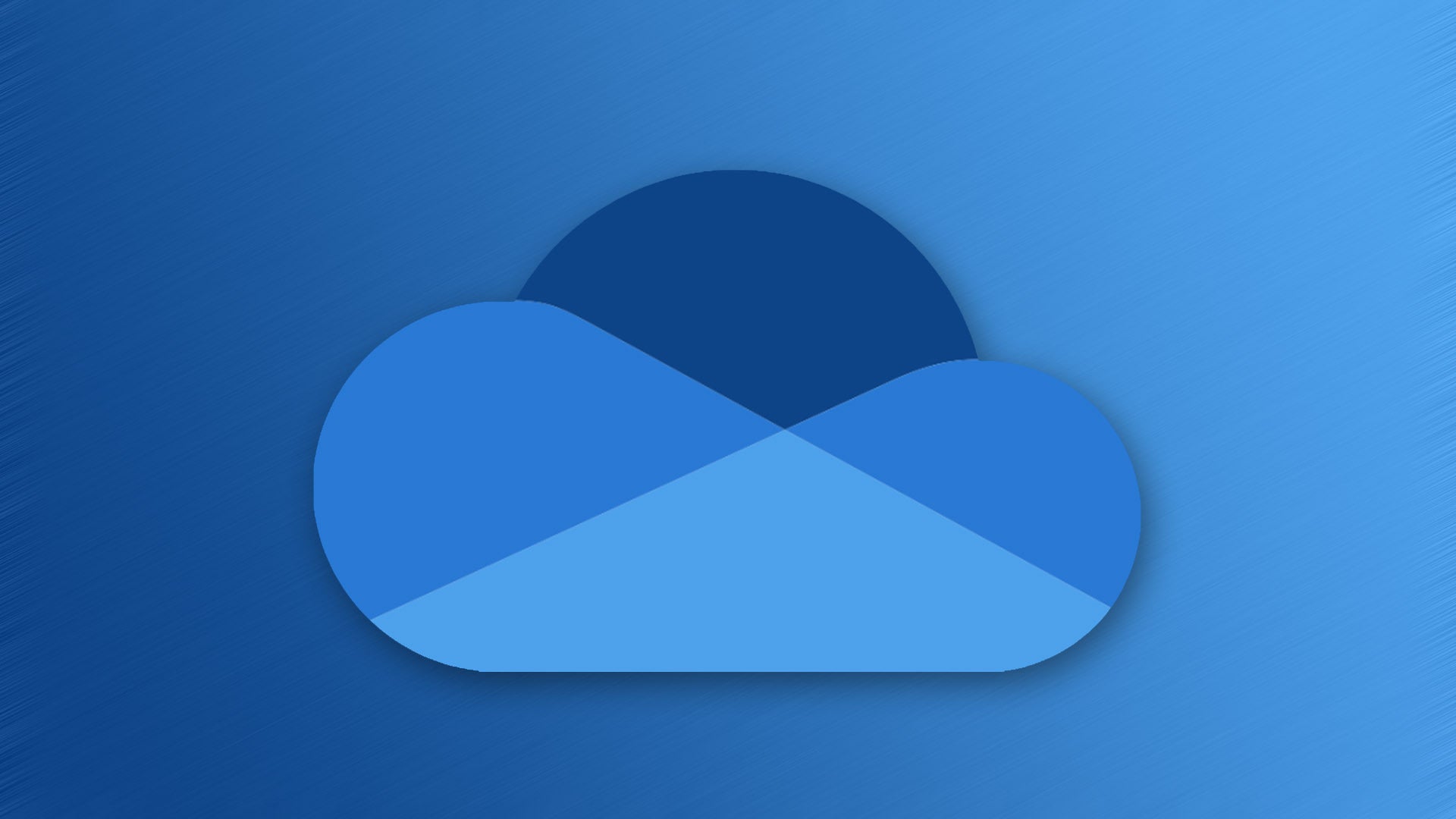If you’re using Windows 11, you’ve probably noticed that OneDrive is built in by default. It’s Microsoft’s cloud storage solution, offering automatic backup, sync across devices, and easy file sharing. However, not everyone finds it useful. Whether you’re looking to reinstall OneDrive or remove it completely from your system, this guide will help you get it done step by step.
What is OneDrive?
OneDrive is a cloud storage service developed by Microsoft. It allows users to store files, photos, and documents online and access them from any device. In Windows 11, OneDrive integrates directly with File Explorer, making it easy to sync files and folders. While many users appreciate this feature, others may prefer alternatives or want to disable it to save system resources.
How to Install OneDrive on Windows 11
If OneDrive is missing or was previously uninstalled, reinstalling it is simple.
Download the Installer
First, go to the official OneDrive download page on Microsoft’s website. Click the “Download” button and save the OneDriveSetup.exe file to your computer.
Run the Installation
Once the file has downloaded, double-click it to start the installation process. Follow the on-screen instructions. After a few moments, OneDrive will be installed on your system.
Sign In and Set Up
Once installed, OneDrive will launch automatically. Sign in with your Microsoft account. Then, choose the folders you’d like to sync and complete the setup. OneDrive will start syncing your files to the cloud immediately.
How to Remove OneDrive on Windows 11
If you no longer want to use OneDrive, there are a few ways to remove or disable it, depending on your needs.
Uninstall via Windows Settings
- Open the Settings app
- Go to Apps > Installed apps
- Search for “OneDrive”
- Click the three dots next to Microsoft OneDrive and select Uninstall
- Confirm the action
This will uninstall OneDrive from your computer. Note: this does not delete files stored in the OneDrive cloud.
Disable OneDrive from Starting Automatically
If you just don’t want OneDrive to start when you boot your PC:
- Press Ctrl + Shift + Esc to open Task Manager
- Click the Startup tab
- Find Microsoft OneDrive
- Right-click it and choose Disable
This stops OneDrive from running automatically in the background, but it will still be available if you open it manually.
Remove OneDrive via Command Prompt (Advanced)
For a deeper removal, especially useful for IT or advanced users:
- Press Win + X and select Terminal (Admin)
- Enter the following command:
%SystemRoot%\SysWOW64\OneDriveSetup.exe /uninstall
This will completely remove OneDrive from your system. Be sure to back up important files before doing this.
How to Keep Files in the Cloud But Free Up Local Space
You might want to remove local copies of files but still keep them safe in the cloud. Here’s how:
- Open File Explorer
- Right-click on a file or folder synced with OneDrive
- Click Free up space
This keeps the file in OneDrive online but removes it from your local hard drive, saving space.
Whether you find OneDrive helpful or not, Windows 11 gives you the flexibility to manage it as you prefer. You can reinstall it easily if it was removed, or you can disable or uninstall it entirely if it’s not part of your workflow. Always remember to check your file backups before making any changes to avoid accidental data loss.
Image/Reproduction: Microsoft