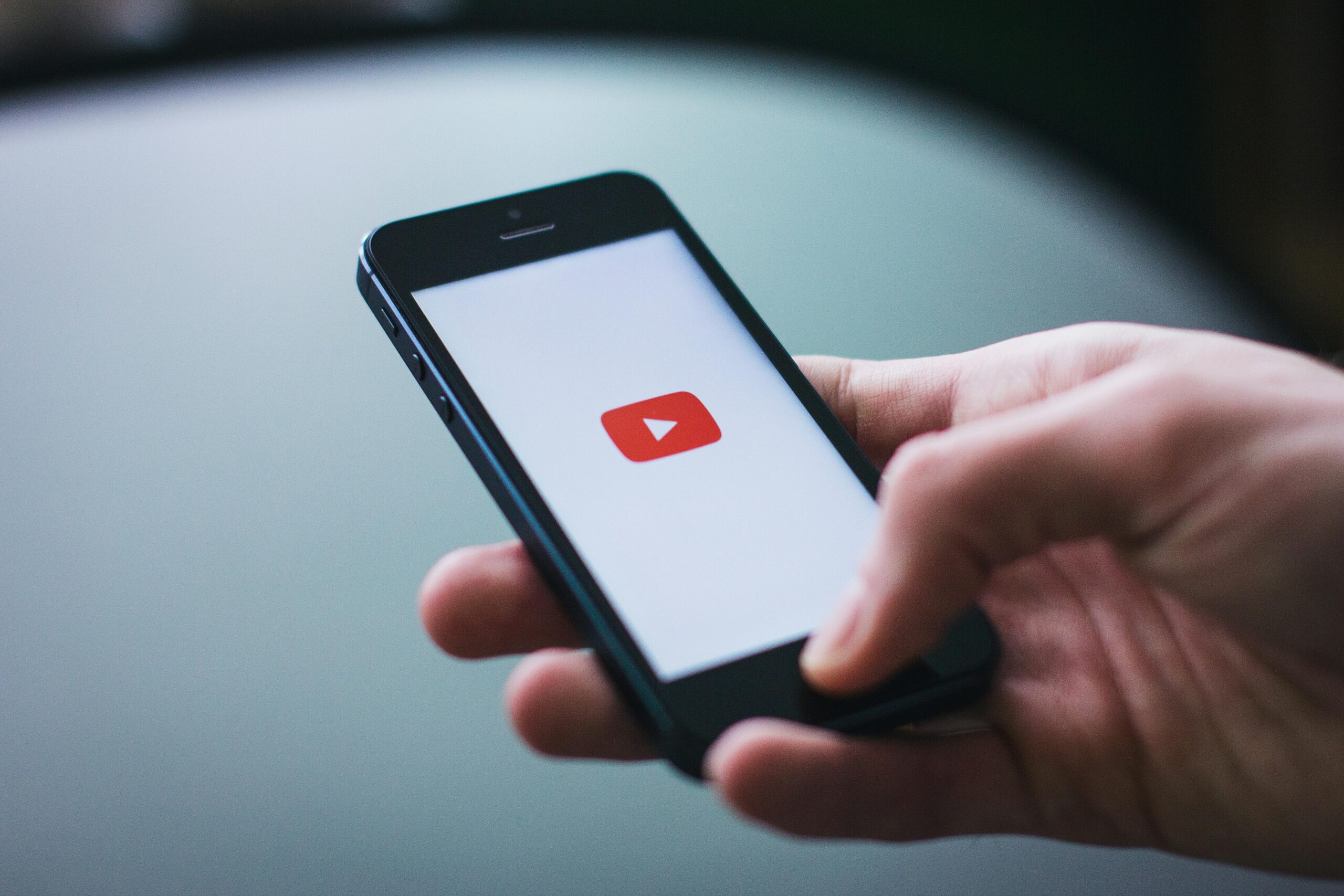YouTube’s decision to hide the public dislike count on videos has sparked a lively debate among creators and viewers alike. Many feel that the removal of this metric has compromised the transparency and balance of feedback on the platform. Fortunately, the innovative Return YouTube Dislike extension offers an effective solution for those who want to see the original numbers once more. In this comprehensive article, we will explore why dislikes are important, how the extension works, and the benefits of restoring this crucial form of feedback on YouTube.
Dislikes have long served as a quick indicator of audience sentiment. They go beyond just a number by reflecting genuine reactions to a video. When a video accumulates a significant number of dislikes relative to likes, it often signals to viewers that something may be off with the content.
This comparative analysis helps the audience make more informed decisions about what to watch. For content creators, having access to an honest critique through dislikes is essential for growth. It allows them to fine-tune their future videos and address areas where viewers may have reservations.
Removing the public dislike count was intended to protect creators from coordinated “dislike attacks” or spam. However, many argue that these very attacks are rare compared to the benefits of receiving balanced feedback. By hiding dislikes, YouTube has inadvertently affected the trust that many viewers had in the system. When only positive feedback is visible, it can create an overly optimistic image of a video’s quality, masking important criticism that might help maintain a high standard of content on the platform.
This step-by-step guide will show you how to install the Return YouTube Dislike extension on your browser. Follow these instructions to restore the dislike count on YouTube videos.
Step 1: Open Your Browser
Launch your preferred web browser. The extension works with popular browsers such as Google Chrome, Mozilla Firefox, and Microsoft Edge.
Step 2: Visit the Official Website
Type or paste the following URL into your browser’s address bar and press Enter:
https://returnyoutubedislike.com/
Step 3: Choose Your Browser
Once you are on the website, you will see options for installing the extension for different browsers. Click on the icon or link that corresponds to your browser. For example:
• Google Chrome: Click the Chrome icon/link.
• Mozilla Firefox: Click the Firefox icon/link.
• Microsoft Edge: Click the Edge icon/link.
Step 4: Install the Extension
After clicking your browser’s icon, you will be redirected to the relevant extension page (for example, the Chrome Web Store for Google Chrome).
• Click the “Add to [Browser Name]” button (e.g., “Add to Chrome”).
• A prompt will appear asking for confirmation. Review the permissions requested by the extension, then click “Add Extension” to install.
Step 5: Verify the Installation
Once the installation is complete, the extension icon should appear in your browser’s toolbar. You do not need to perform any additional setup. Simply refresh any YouTube page, and you will now see the dislike count restored alongside the like count.
Congratulations! You have successfully installed the Return YouTube Dislike extension and can now enjoy a more transparent YouTube viewing experience.
Photo by freestocks.org